- From your logged-in account, click on the Property Connection tab that you would like to print Inspection Reports for (excluding your My Profile Tab)
- Click on Inspections from the Main Menu
- Click on the Property, Building or Floor/Area you are printing Inspection Reports for
- Click on Download Reports in the top right corner
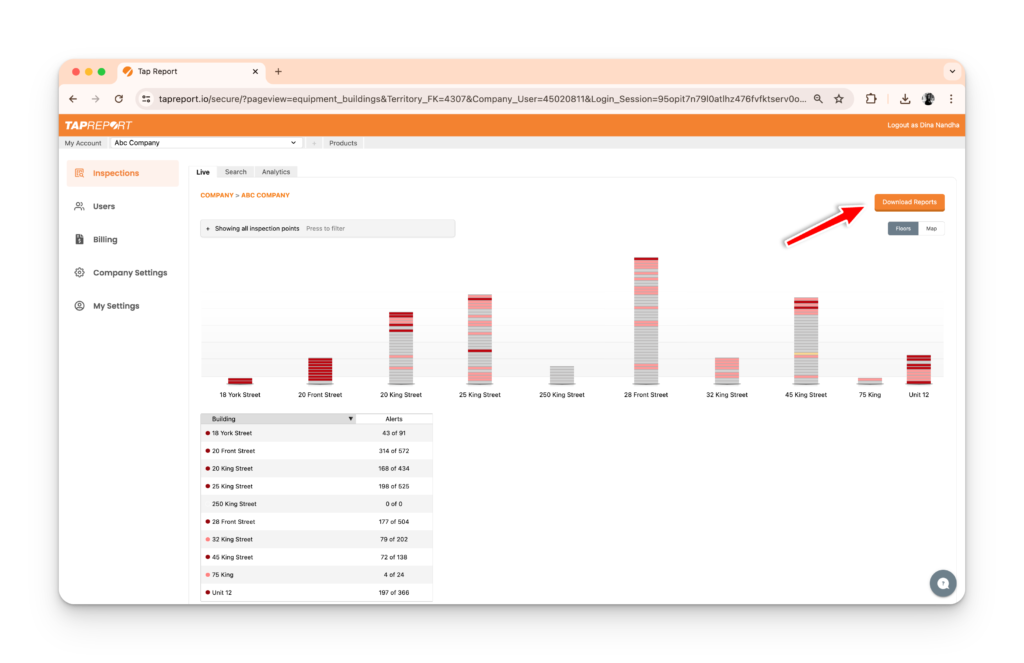
5. Select which Group and/or Project you would like to print Inspection Reports for
6. Select your report type. Enter a date range if your report type falls under History
7. Click Go
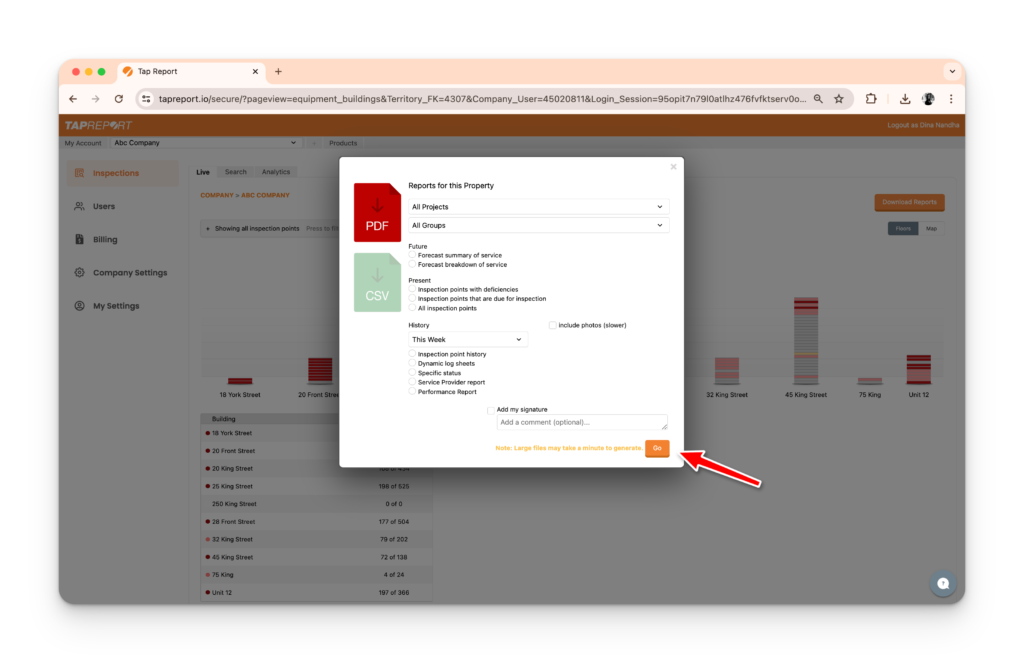
Note: Reports submitted without Scanning are inspections reported without physically tapping the Smart Tag in the field. These reports could have been submitted through our app or website.