- From your logged-in account, click on the Property Connection tab that you would like to edit an inspection point for (excluding your My Profile tab)
- Click on the Inspections button from the Main Menu
- (If applicable) Click on the Property you are editing an inspection point for
- (If applicable) Click on the Building you are editing an inspection point for
- Click on the Floor/Area you are editing an inspection point for
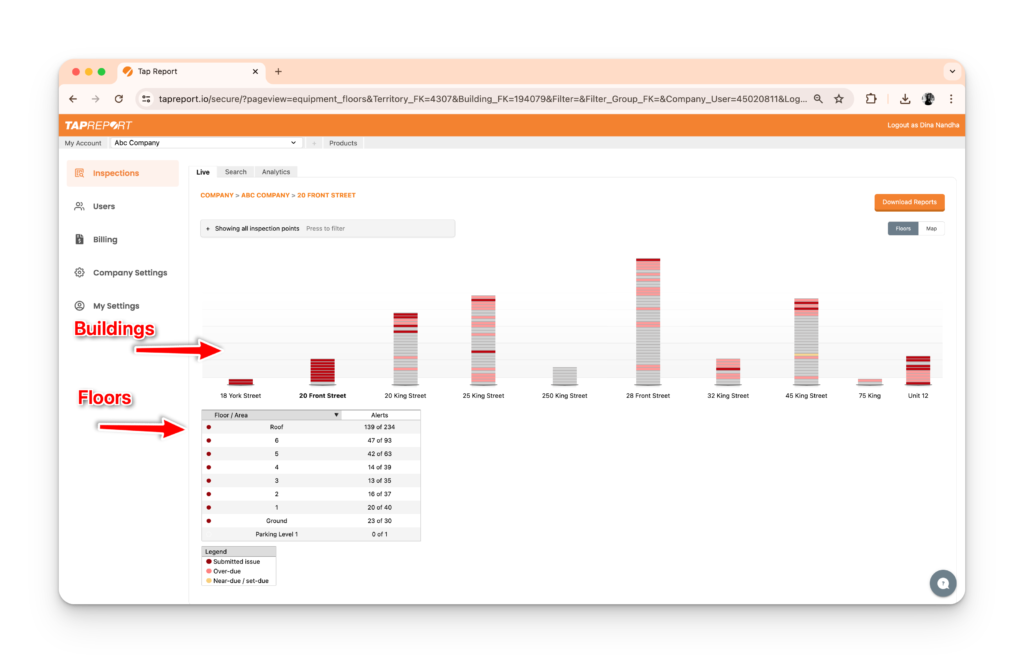
6. Click on Edit within the far right of the inspection point row
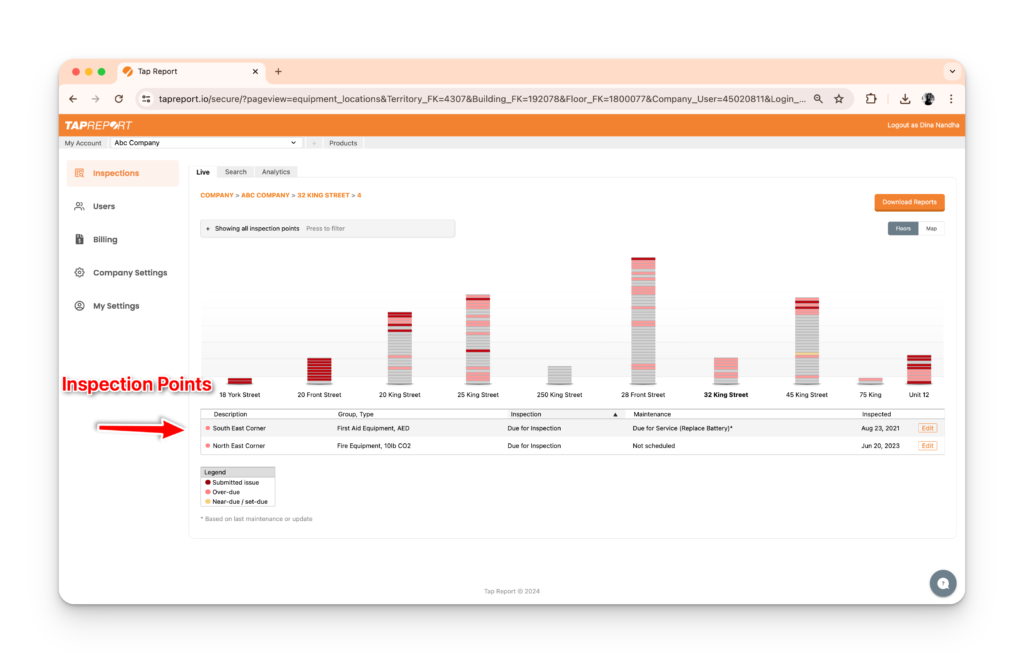
7. Input or select the inspection point information from any of the dropdown menus and click Save All
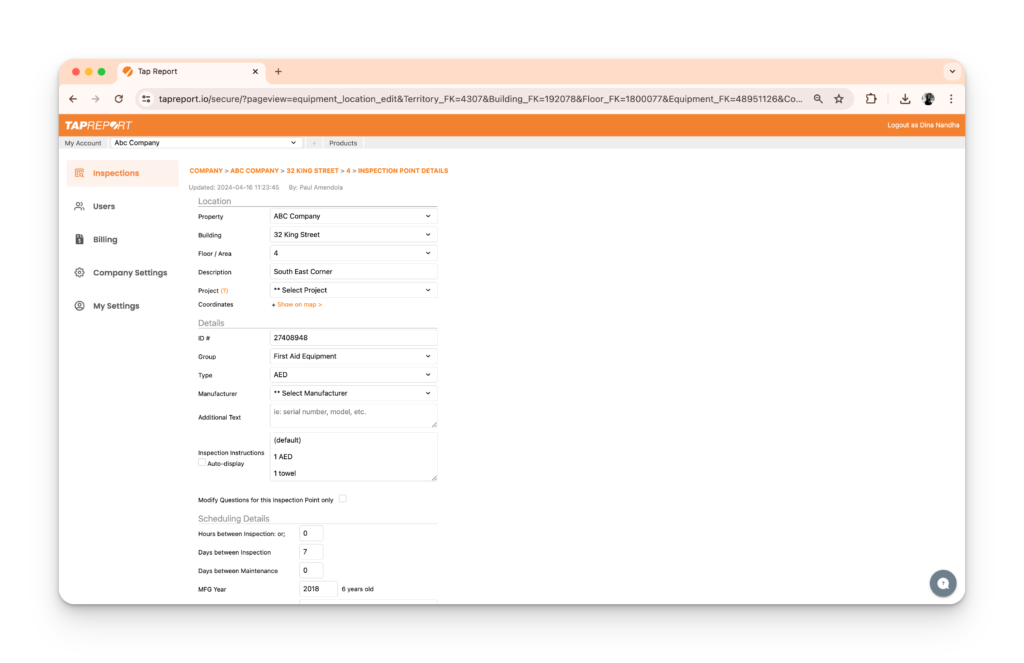
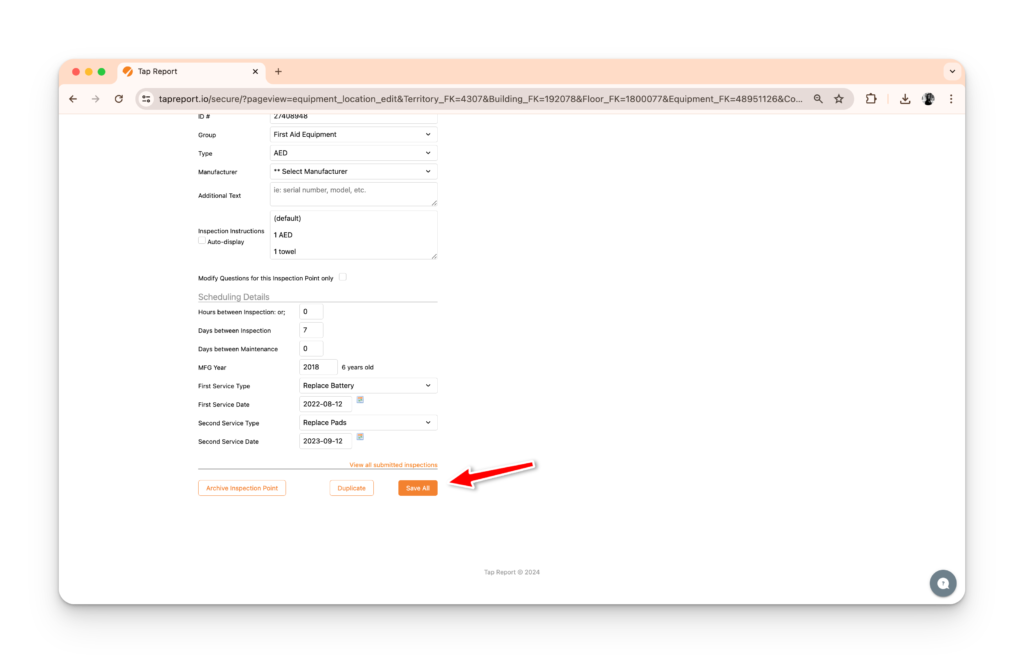
Note: To add a new Manufacturer, click on the dropdown menu next to Manufacturer under Details and select Add new manufacturer. Input the name, then click Add this Manufacturer.

Note: To add a new Service Type, click on the dropdown menu next to First service type under Scheduling Details and select Add new service type. Input the name, then click Add this type.

