- From your logged-in account, click on the Property Connection tab that you would like to archive an inspection point for (excluding My Account Tab)
- Click on Inspections from the Main Menu
- (If applicable) Click on the Property you are archiving an inspection point for
- (If applicable) Click on the Building you are archiving an inspection point for
- Click on the Floor/Area you are archiving an inspection point for
- Click Edit within the far right of the inspection point row
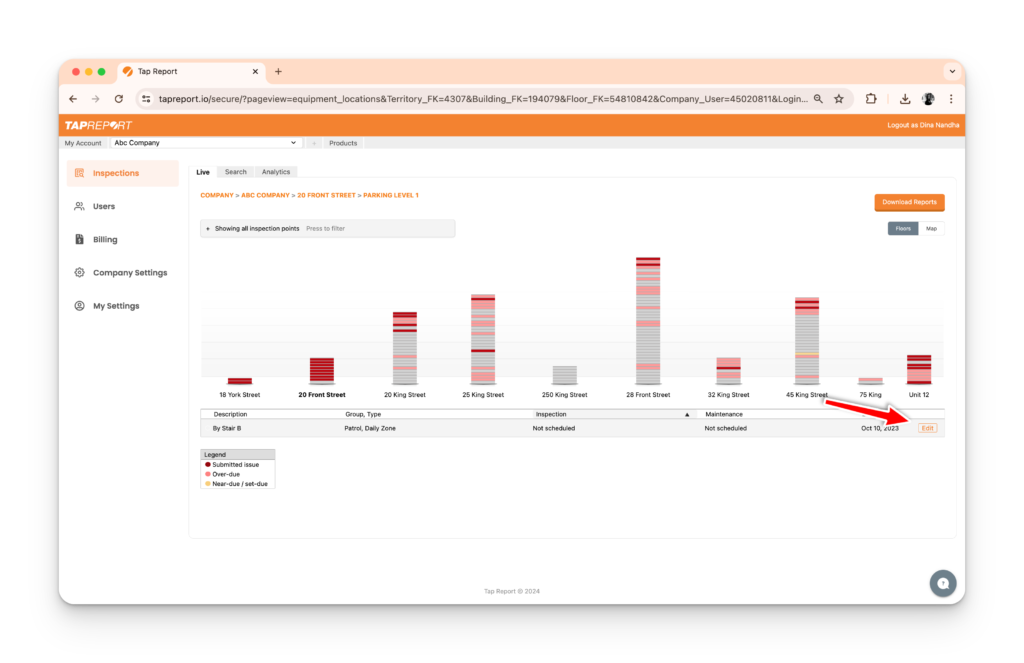
7. Scroll down and click Archive Inspection Point
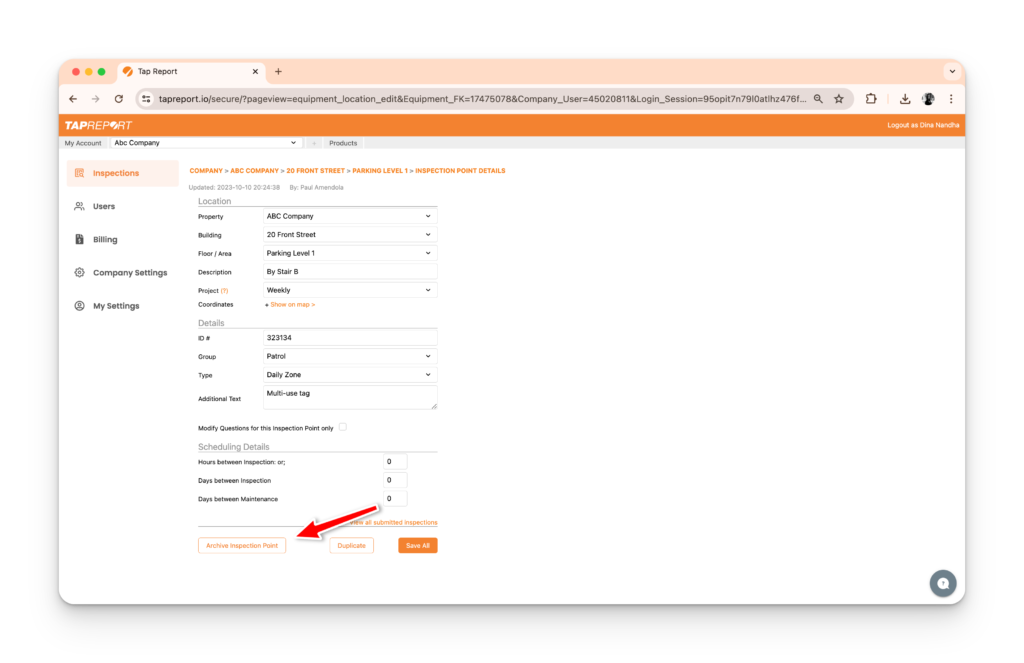
Note: You will need to reset your device after archiving an inspection point.