- From your logged-in account, press Inspections > Search
- (Optional) Press Advanced Search, check off only the Buildings/Floors you want to set Due for Inspection and press Go
- Press Set Due
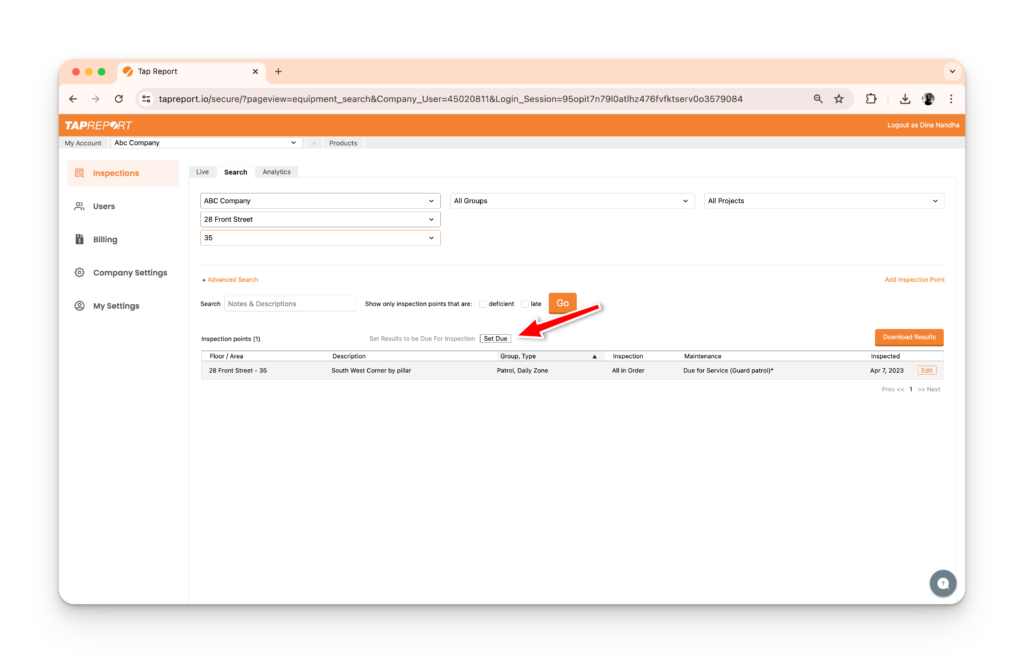
4. Press Go
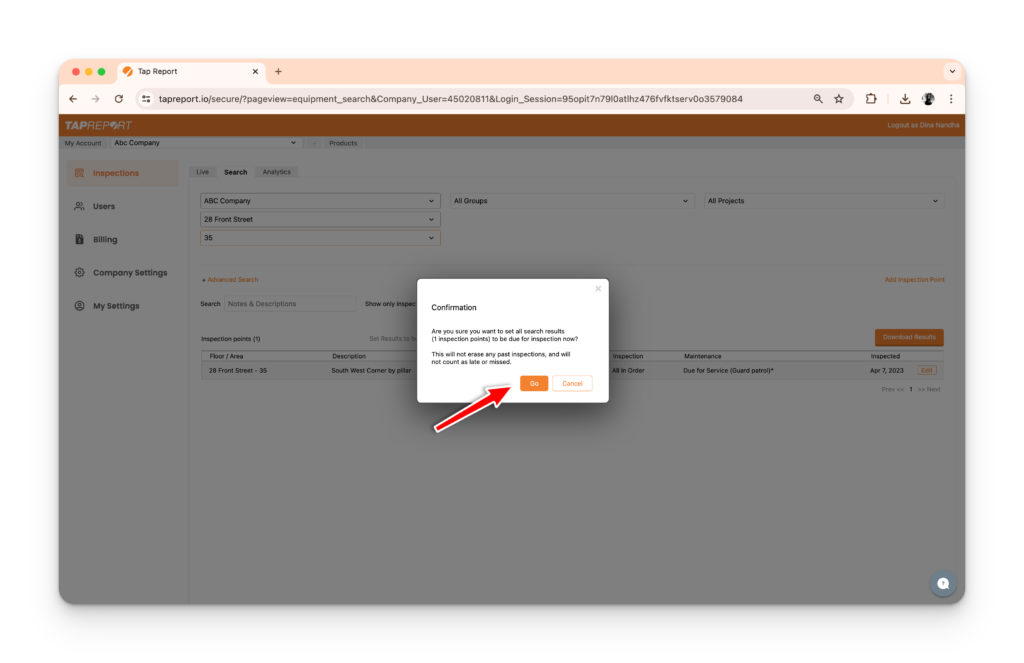
To see which Inspection Points are remaining, press Menu > Sync on your device.
Note: This will make all selected inspection points “Yellow” (instead of Red) since they were set due with this feature.