- From your logged-in account, go to Inspections.
- Find the Inspection Point you would like to update service dates for and click Edit.
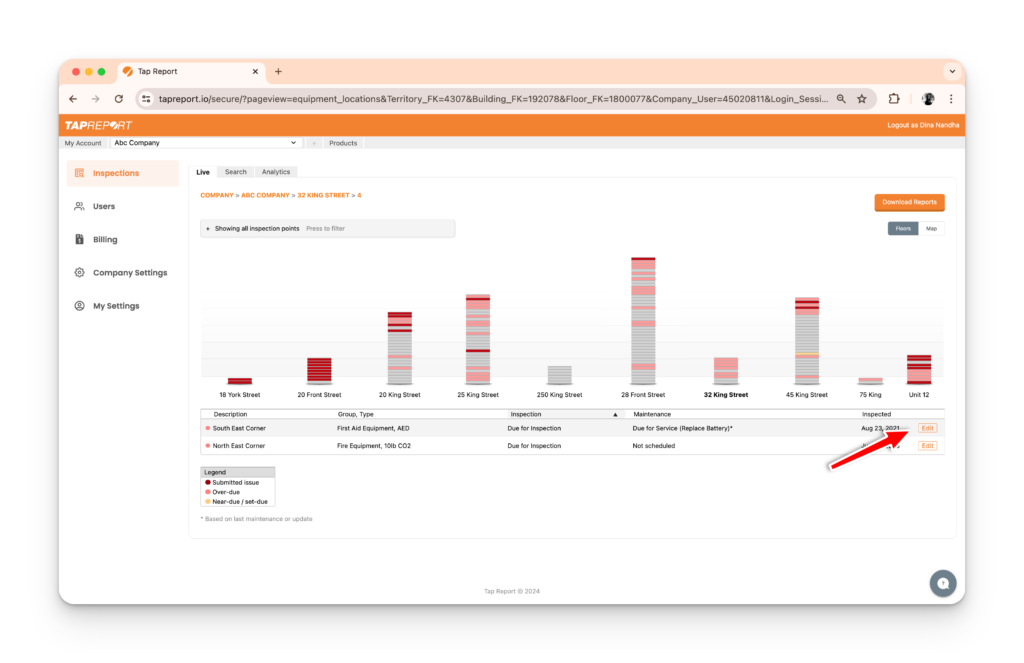
3. Scroll down to Scheduling Details to edit First and/or Second service type and date.
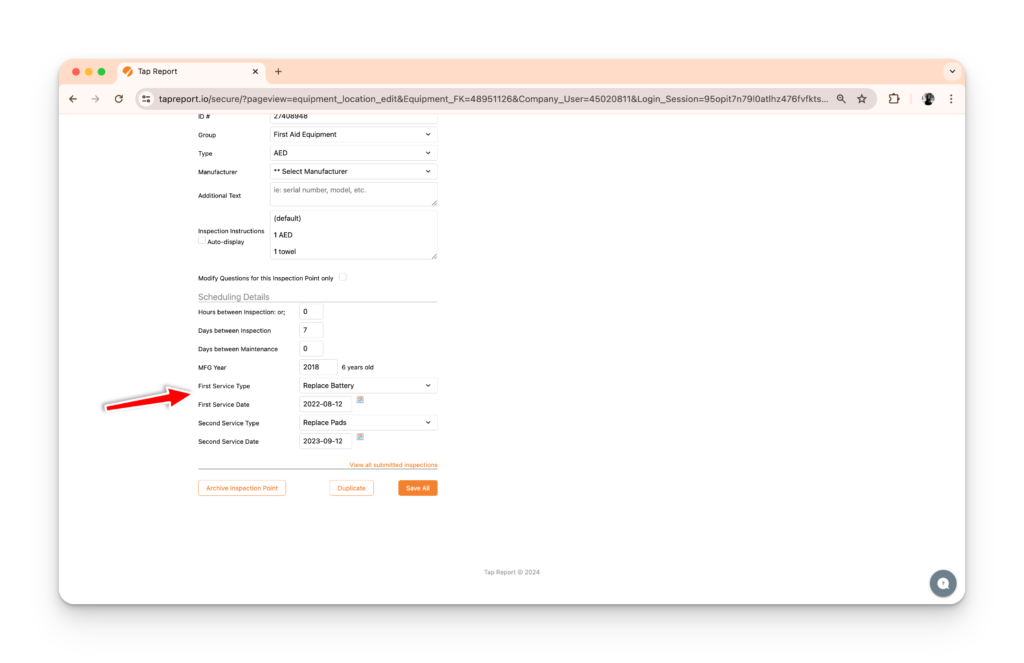
4. Click the dropdown menu to change the service type. To create a new service type, select Add New Service Type, enter into the input box and click Add this type.

5. Enter the new service date in the input box below.
6. Click Save All to update.