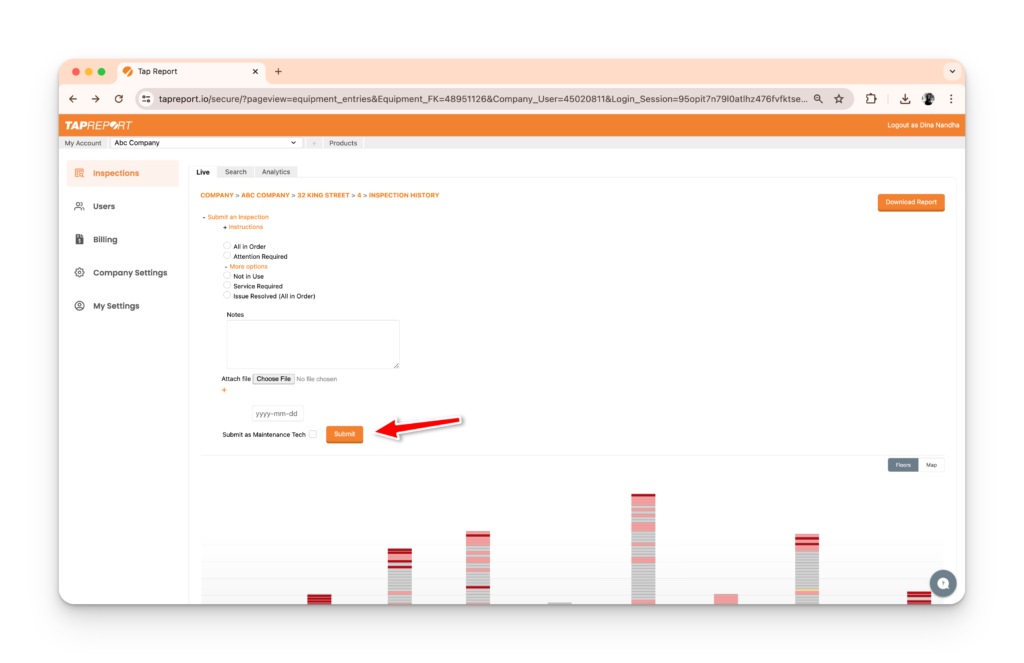- (If applicable) From your logged-in account, press on the Property Connection you would like to submit an Inspection for
- Press the Inspections button
- (If applicable) Select the Property
- (If applicable) Select the Building
- Select the Floor/Area
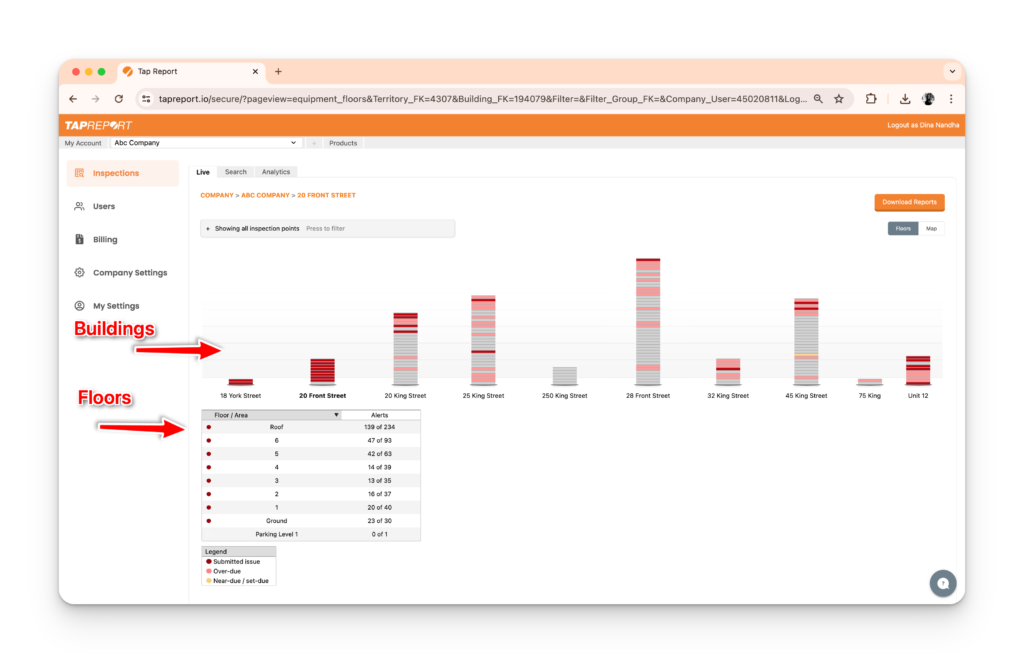
6. Select an Inspection Point
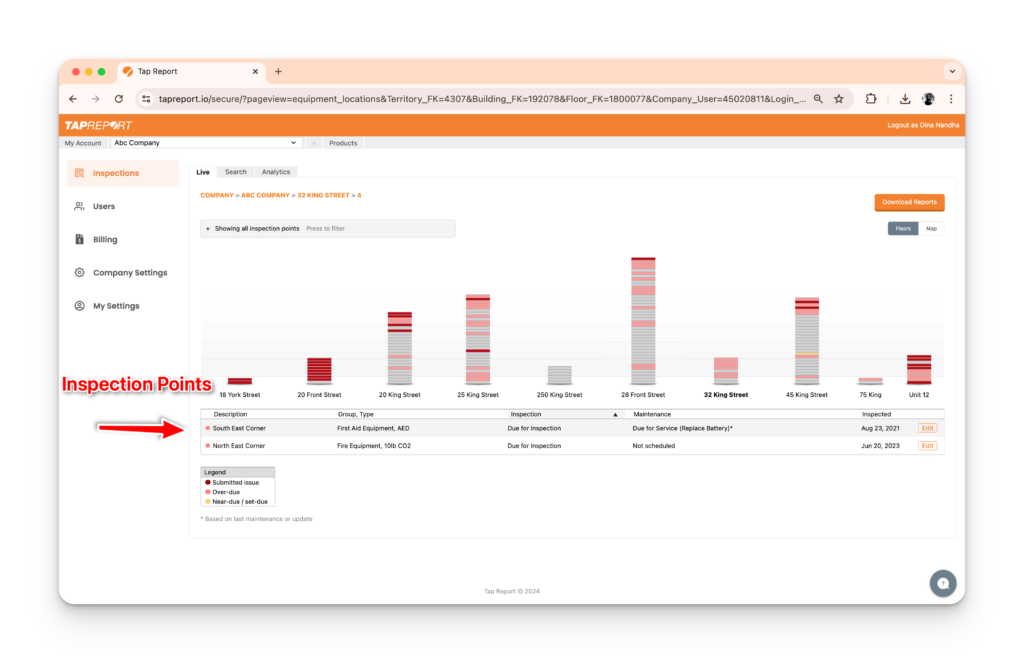
7. Press on + Submit an Inspection
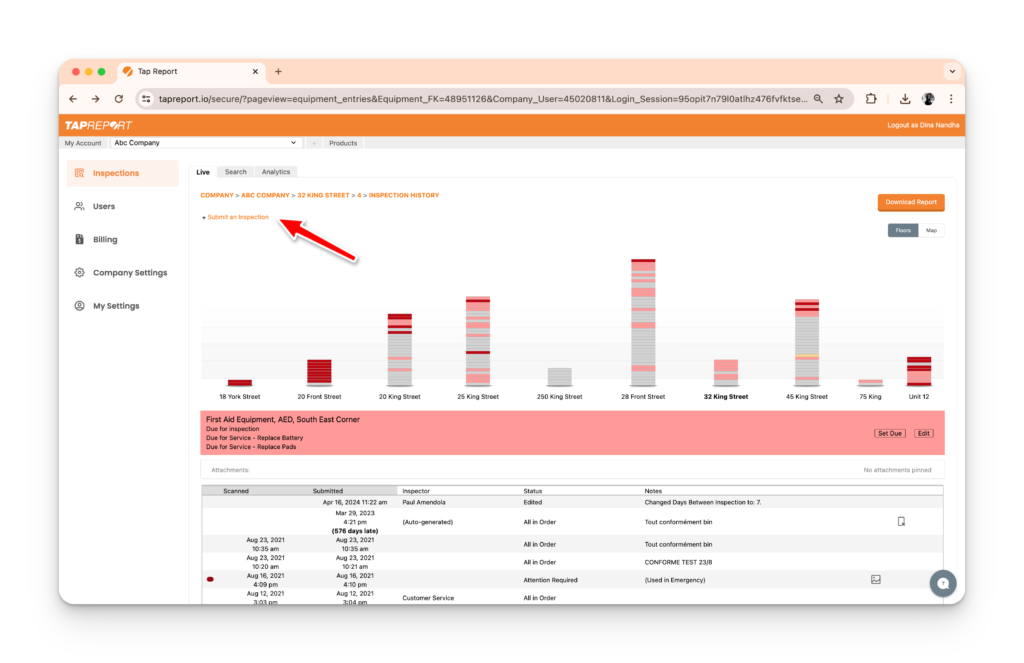
8. Press on + More Options (if applicable) and select from the following Status options:
All in Order
Attention Required
Not in Use
Service Required
Issue Resolved (All in Order)
9. Press Submit