Note: Inspection Instructions have special items for users to look for at particular inspection point. Instructions can only be edited online by an Administrator.
- From your logged-in account, click on the Property Connection tab that you’d like to view/edit Inspection Instructions for (excluding your My Account Tab)
- Click on the Inspections from the Main Menu
- (If applicable) Click on the Property you are viewing/editing Inspection Instructions for
- (If applicable) Click on the Building you are viewing/editing Inspection Instructions for
- Click on the Floor/Area you are viewing/editing Inspection Instructions for
- Click the Inspection Point you are viewing/editing Inspection Instructions for
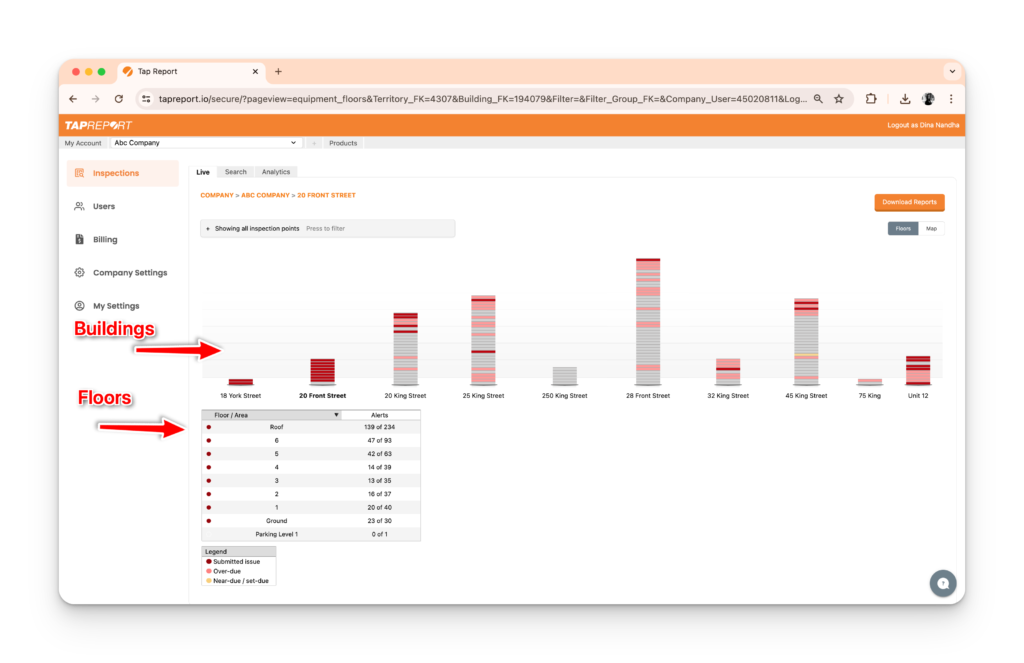
7. Click Edit within the far right of the Inspection point row and scroll down to Details
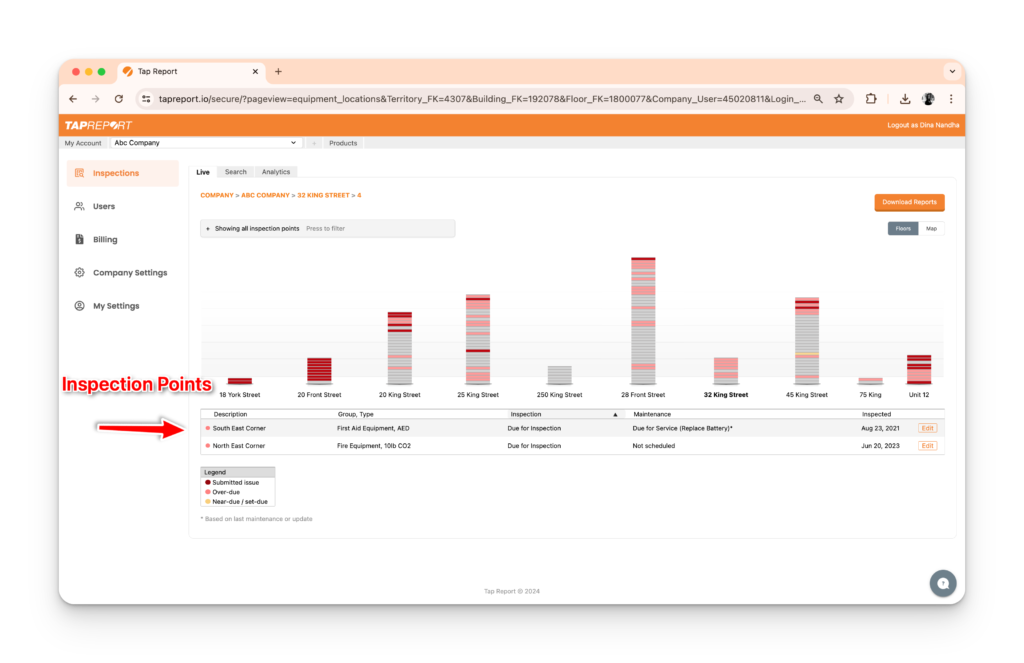
8. (If applicable) Check off Auto-Display to have the Instructions automatically display during an inspection
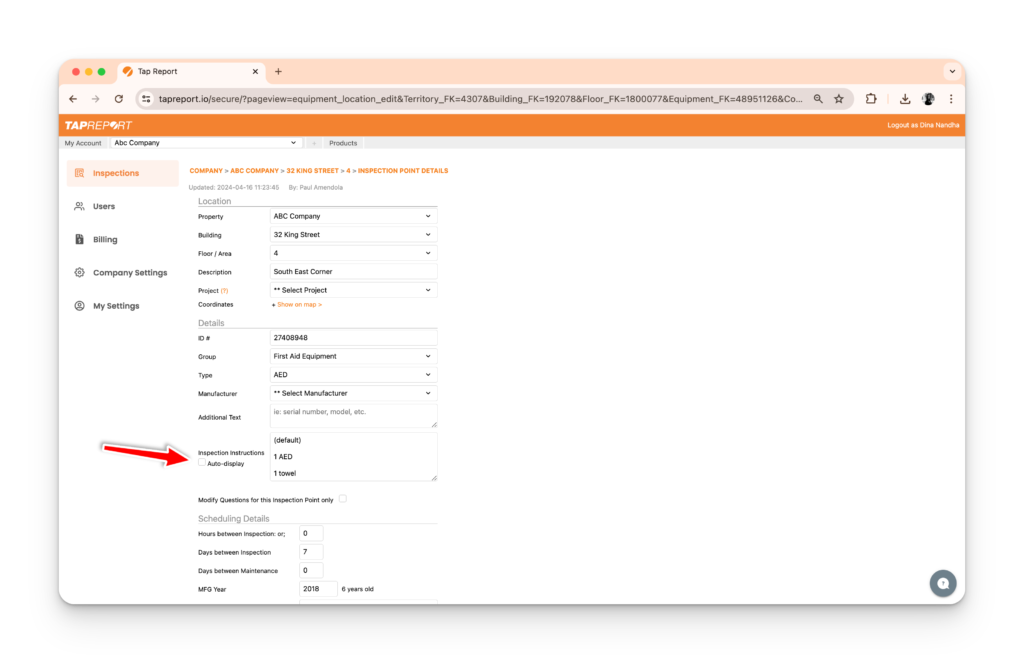
9. (If applicable) Edit the Instructions and click Save All
Note: Sync to view a new inspection point changes.