- From your logged-in account, click on the Property Connection tab that you would like to submit a Inspection for (excluding your My Account Tab)
- Click on Inspections from the Main Menu
- (If applicable) Click on the Property you are submitting an inspection for
- (If applicable) Click on the Building you are submitting an inspection for
- Click on the Floor/Area you are submitting an inspection for
- Click on the Inspection Point you are submitting an inspection for
- Click on + Submit an Inspection for this inspection point
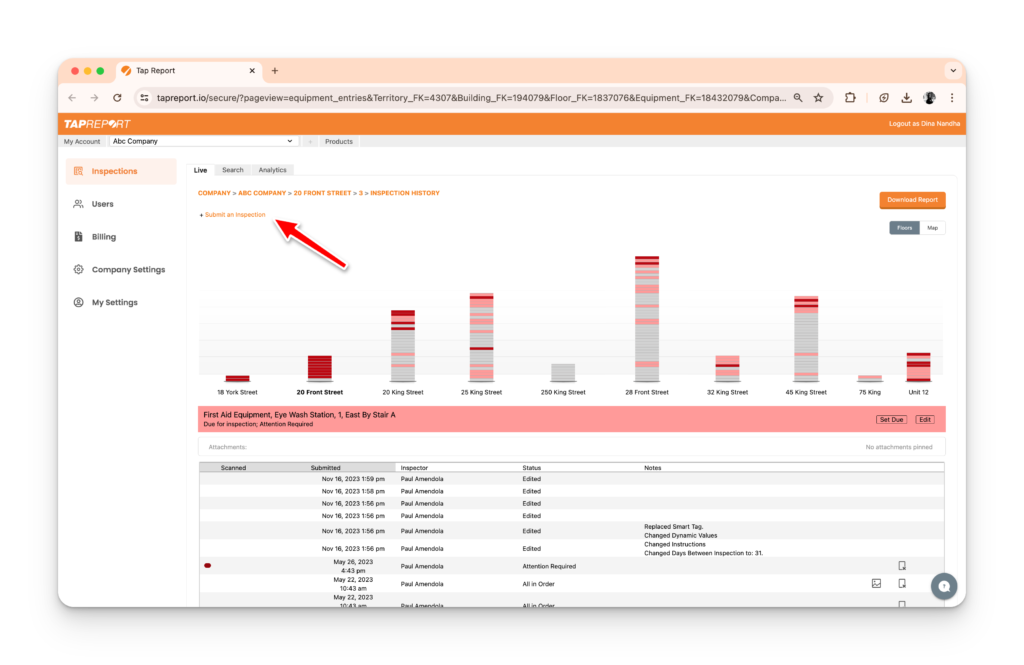
8. Expand the + More Options option and select Not in Use

9. Click Submit